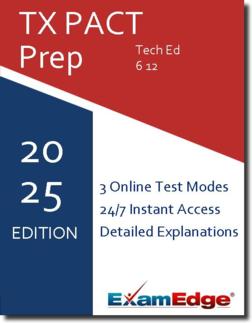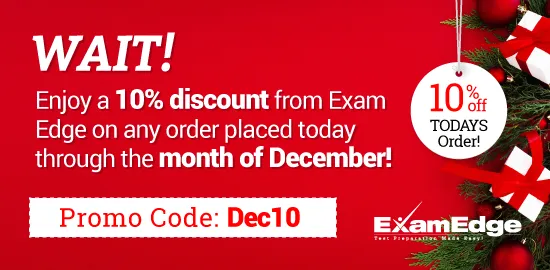TX PACT Technology Education Grades 6–12 (771) Practice Tests & Test Prep by Exam Edge - Study Plan
Based on 34 Reviews
- Real Exam Simulation: Timed questions and matching content build comfort for your TX PACT Tech Ed 6-12 test day.
- Instant, 24/7 Access: Web-based TX PACT Technology Education Grades 6-12 practice exams with no software needed.
- Clear Explanations: Step-by-step answers and explanations for your TX PACT exam to strengthen understanding.
- Boosted Confidence: Reduces anxiety and improves test-taking skills to ace your TX PACT Technology Education Grades 6-12 (771).

Tips and Test Prep for passing the TX PACT Technology Education Grades 6-12 (771)
We've compiled a list of study tips to help you tackle your test preparation and ace your TX PACT Technology Education Grades 6-12 exam. Whether you are just starting your journey with studying or need a bit of inspiration to refresh your routine, these tips are designed to give you the edge you need to pass your exam with flying colors.

Create a TX PACT Tech Ed 6-12 Study Plan
- Review exam requirements: Check the Texas Educator Certification Program requirements for the TX PACT Technology Education Grades 6-12 exam to make sure your studying approach suits the exam's format and content.
- Identify your learning style: Everyone learns differently, and most of us learn best when we get the same information in a variety of delivery methods. Identify the learning styles and studying approaches that best work for you to maximize your study efforts.
- Create a study schedule: Set aside dedicated study time each week to ensure you're making consistent progress. You might consider having dedicated sessions for each content area, such as a day or week dedicated to different sections of the exam. Plan to take practice tests at regular intervals to chart your progress.
- Take TX PACT Technology Education Grades 6-12 practice tests: Practice exams will give you an idea of the types and format of questions that you can expect on test day. Our practice tests replicate the TX PACT Tech Ed 6-12 exam format, with 100 unique question on each practice test. By getting you comfortable with test-taking and getting the most out of your practice tests, our practice tests can help you ace your exam on test day.
General TX PACT Technology Education Grades 6-12 Study Tips
- Find a study partner: Do you have a colleague, classmate, or friend who is also pursuing a TX PACT Technology Education Grades 6-12 certification? Studying with a partner can help keep you accountable and provide an opportunity for discussion and clarification. Practicing test questions together might be an opportunity for some friendly competition too!
- Take breaks: Regular breaks can help prevent burnout and improve retention of information. As you study, give yourself regular pauses to decompress and process what you are learning.
- Stay organized: Keep your notes, study materials, and practice exams organized to avoid feeling overwhelmed. Whether you prefer a physical or digital studying environment (for instance, taking notes by hand versus typing them into your Notes app), a tidy space and methodical approach will help you stay focused on your test prep.
- Take care of your physical health: A healthy body leads to a healthy mind, so make sure your test prep routine also prioritizes exercise, nutrition, and sleep during your study period. During the lead-up to your TX PACT Tech Ed 6-12 test day, don't cram - get plenty of rest so your brain is sharp!
- Utilize test-taking strategies: Techniques, like the process of elimination, can help improve your chances of success. If you are stuck on a difficult practice exam question, try to rule out one or two options to narrow down the possible answer. Exam Edge's test-taking system allows you to flag practice test questions you want to return to - use these features to your advantage!
Want to learn more about effective test prep? Check out our study tips to ace your TX PACT Tech Ed 6-12.
Effective TX PACT Technology Education Grades 6-12 Exam Preparation
Exam Edge practice tests are tailored to the specific content and format of the real TX PACT Tech Ed 6-12 test, to give you a realistic simulation of the exam experience. We provide you with detailed answer explanations for each question, which can help you understand the reasoning behind the correct answer and identify any misconceptions or areas where you need further study. As you gain familiarity with the types of questions and formats you will encounter by taking practice exams, you will feel more prepared and confident going into test day.
Overall, Exam Edge practice tests can be a valuable tool for helping you prepare for your exam. A study plan that incorporates our practice tests can help you to improve your chances of passing the TX PACT Technology Education Grades 6-12 on the first try.
How to Prepare for the TX PACT Technology Education Grades 6-12 Exam
So, you've decided to pursue your TX PACT Tech Ed 6-12 certification. Not sure what comes next? Follow these steps to register for the exam, craft an effective study plan, and go into test day feeling confident.
Step 1: Check Eligibility and Apply for TX PACT Technology Education Grades 6-12
Start by researching the testing agency or credentialing organization and the different exams they offer for your field. Before you register for your exam, make sure that the TX PACT Tech Ed 6-12 exam is the right match for your education, experience, and career goals.
Then, check whether you meet the requirements for taking the TX PACT Tech Ed 6-12 exam. You can find eligibility information on the Texas Educator Certification Program website: Texas Educator Certification Program (TEXES). Once you have determined that you meet the qualifications or have completed the appropriate prerequisites, you can register with the organization and apply to take the TX PACT Tech Ed 6-12 exam.
Step 2: Schedule the TX PACT Tech Ed 6-12
Once you have registered, you are ready to schedule your exam! The TX PACT Technology Education Grades 6-12 exam is offered at various times throughout the year and at various locations across the United States. You can use the Texas Educator Certification Program website to find a testing center near you and choose a date and time that suits your availability.
When you schedule your TX PACT Tech Ed 6-12 exam, consider how much time you want to study and prepare. Choose a test date that gives you plenty of time to create a study plan, thoroughly review the material, and take several practice tests so that you can go into test day feeling confident and ready. Be sure to schedule your exam well in advance to secure your preferred date and time.
Step 3: Study and Practice for the TX PACT Technology Education Grades 6-12
After you schedule your test day, dive into your TX PACT Tech Ed 6-12 study plan! Before you crack open a book or start reviewing exam flashcards, take a timed practice test to get a raw baseline of your readiness. As you continue your exam prep, take regular practice tests to track your progress.
Exam Edge practice tests for the TX PACT Tech Ed 6-12 exam offer test-takers key benefits, like helping you identify areas where you need further study and practice. These insights into your test performance will empower you to focus your test prep efforts and prioritize the content areas or skills. This can help you use your study time more effectively and make the most of your efforts before you take the actual exam
Practice tests can also help you to develop your test-taking skills. When you take frequent practice exams, you become more familiar with the format of the TX PACT Technology Education Grades 6-12 exam and learn how to pace yourself throughout it. You will also learn how to approach different types of questions and how to eliminate incorrect answers.
Ultimately, Exam Edge practice tests can help you build your confidence and reduce test-taking anxiety as you become a more comfortable and strategic test-taker. Incorporate TX PACT Tech Ed 6-12 practice exams into your study plan to set yourself up for success on test day
Check out our resources to learn more about TX PACT Tech Ed 6-12 test prep and practice tests.
Step 4: Take the TX PACT Technology Education Grades 6-12
On the day of the exam, arrive at the test center early to allow plenty of time to check in and get settled at your testing station. You will need to bring at least one valid, government-issued ID with you. Check on the Texas Educator Certification Program (TEXES) website for other requirements, like:
- Additional forms of identification
- Required materials or supplies
- Other recommended or permitted items, such as water or snacks
- Prohibited items
Once you are settled in your seat or at your testing station, take a moment to center yourself and visualize how to ace the TX PACT Technology Education Grades 6-12 exam. Your diligent studying and use of practice tests have prepared you to tackle the exam with confidence. Trust yourself and your exam prep, pace yourself as you have practiced, and have fun showing off what you know!
TX PACT Technology Education Grades 6-12 (771) Exam Prep
Our comprehensive TX PACT Technology Education Grades 6-12 practice tests are designed to mimic the actual exam. You will gain an understanding of the types of questions and information you will encounter when you take your Texas Educator Certification Program Certification Exam. Our TX PACT Tech Ed 6-12 Practice Tests allow you to review your answers and identify areas of improvement so you will be fully prepared for the upcoming exam and walk out of the test feeling confident in your results.
TX PACT Technology Education Grades 6-12 Online Practice Test
Practice tests are a valuable tool for helping you prepare for the TX PACT Tech Ed 6-12 exam.
At Exam Edge, we focus on making our clients' career dreams come true by offering world-class practice tests designed to cover the same topics and content areas tested on the actual TX PACT Tech Ed 6-12.
Our TEXES practice tests provide a realistic simulation of the actual exam, allowing you to become familiar with the format, style, and types of questions you will encounter on the actual test.
Happy practicing!
Location Information and Website
For more information on scheduling the Texas Educator Certification Program exam, visit our Texas Educator Certification Program (TEXES) information page.